SumoMe is an amazing plugin loaded with useful tools for your WordPress website. Need an optin form? a contact form? floating social share icons? a top notification bar? Well, SumoMe has bundled up everything for you. So, you can install this single plugin and later on install and activate required modules.
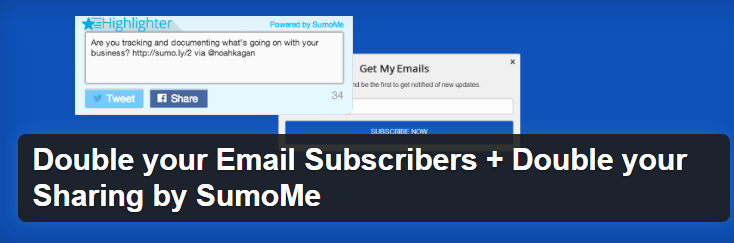
SumoMe is one of the best plugins that helps in generating more leads and subscribers. It is a free plugin that helps your readers to tweet your content and also adds pop up opt-in sign up form on your website.
Some of the important features of SumoMe plugin are:
- Easy integration with any WordPress theme.
- Simple email integration with MailChimp, Aweber, Constant Contact, and Campaign Monitor.
- Customize template to make your email pop up look amazing.
- Quickly growth your email newsletter list.
You can see full feature list of SumoMe plugin here.
In this article, we’ll show you how to install and setup SumoMe plugin that enables you to increase your website’s traffic and subscribers.
How to Install SumoMe plugin?
Since SumoMe is free plugin available on WordPress.org you can simply install and activate the plugin. For more details on the installation of plugin, you can check our previous post on How to install a plugin in WordPress.
Once you installed SumoMe plugin, simply click on activate button and activate the plugin.
How to Setup SumoMe plugin?
Once the plugin has been installed, a new SumoMe menu is added to your WordPress admin area.
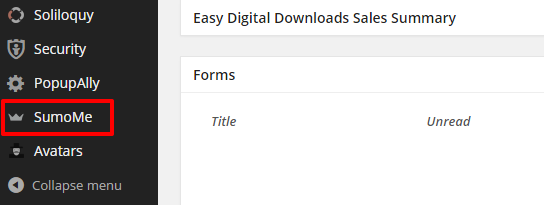
Step 1: SumoMe WordPress Plugin Page
Click on Admin >> SumoMe. You will see the page like below screenshot:
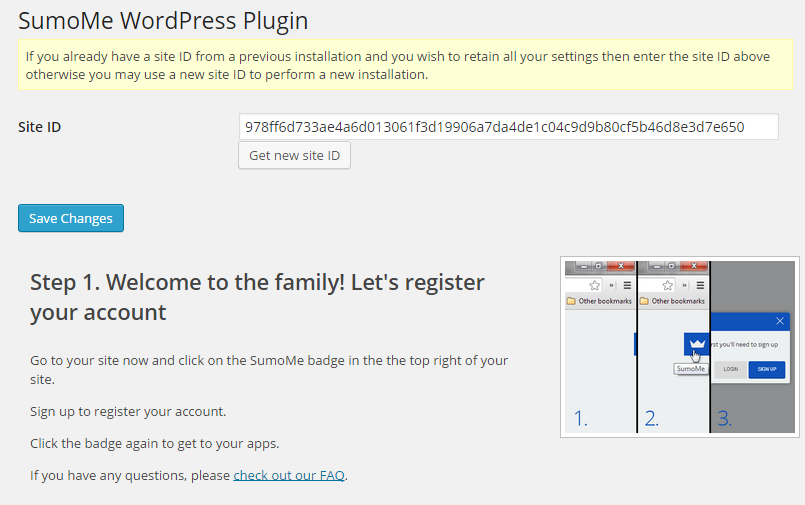
If you already have Site Id form the previous installation of the plugin and you want to retain all the settings then enter the site id that is already shown otherwise you can click on Generate new site Id button to generate new site id for further use.
Step 2: Register For your Account
Next step is to register for account. To register for SumoMe account, you need to go to your site frontend. You’ll see a blue icon of SumoMe plugin on top right corner of the site.
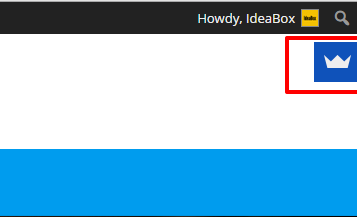
Click on the icon to register for the account. Once you click on icon you’ll see a pop up which asks you to register for your account.
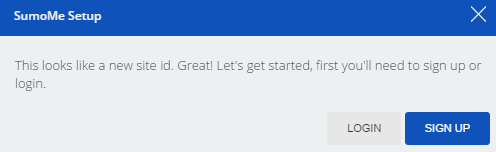
Click on Sign Up button. You’ll see the result like below screenshot:
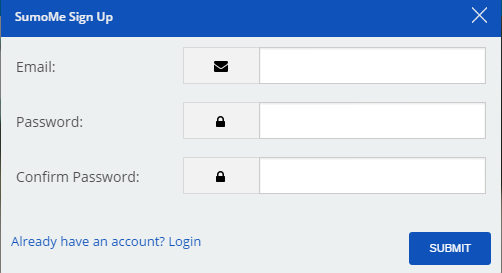
Enter your Email and Password and click on Submit button to submit all the details.
Step 3: SumoMe Store
Once you submit all the information, you’ll see the home screen where you’ll find three options: Notifications, Settings and SumoMe store.
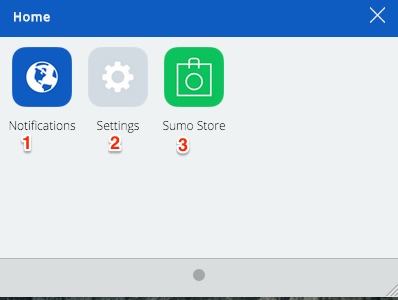
- You can see all the notifications in 1st option.
- In 2nd option you can change the settings in your plugin.
- 3rd option is Sumo Store where you’ll find all the available tools.
Click on Sumo Store option. You’ll see a pop up:
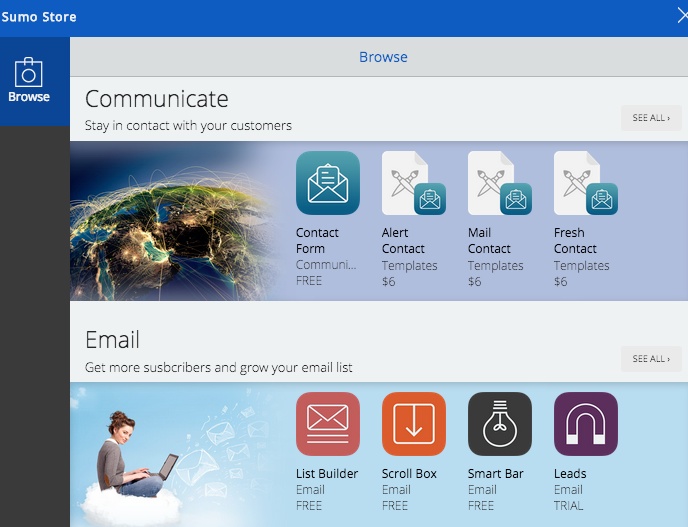
Now click on the tool you want to install on your site. Once you click on the button for the corresponding tool, it will be installed on your site.
 To configure the List builder settings Click on SumoMe icon on the front end of your website. Now you’ll see List builder is also added on the home window. Click on List Builder option. List Builder helps you to display a well designed pop up form on your website.
To configure the List builder settings Click on SumoMe icon on the front end of your website. Now you’ll see List builder is also added on the home window. Click on List Builder option. List Builder helps you to display a well designed pop up form on your website.
Once you click on List Builder option you’ll see different option where you can change the design of the pop up form according to you.
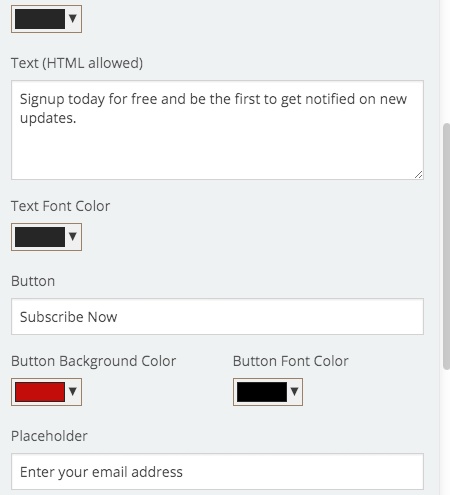
You can also choose the time when to display the pop up, how long to wait before showing it etc. You can preview each of the colour schemes.
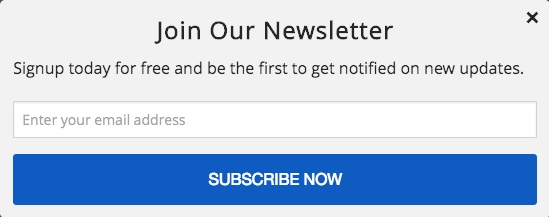
You can also add your own custom CSS/HTML to create a form. Once you’re done with the form, click on Save button on the top right corner of the window. Now connect your form with mail services if you’re using any.
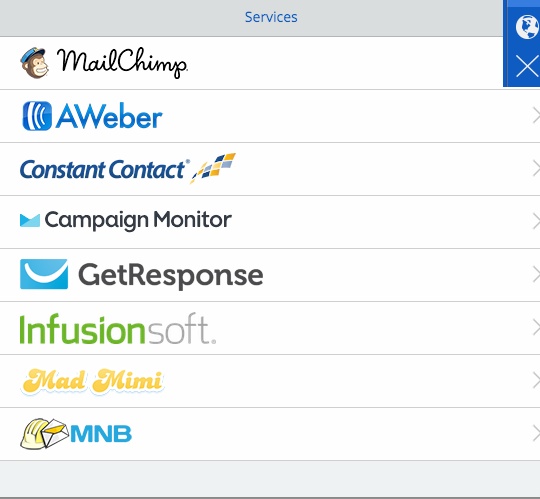
If you’re not using any service, you can save the sign up emails in CSV file for later use. Similarly you can add few more free tools and set up them on your website to get more and more leads and also increase shares on Facebook, Twitter and other social networks.
The other tools available on Sumo Store are:
- Contact Form: This tool allows you to add contact form on your website that helps your visitor to communicate with you.
- Contact Form templates: If you want to change the design of your contact form, you can change it by using different templates like Alert Contact, Mail contact, Fresh contact, Tufted Contact and Glass Contact.
- Scroll Box: Scroll Box allows user to submit their email address when they finish reading your latest post.
- Smart Bar: Smart Bar is another tool that ask user to join your email list.
- Leads: This tool easily creates a pdf to give to the people who opt-in and convert your visitors into more leads.
- Share: This tools allows sharing to 16 different services to generate maximum traffic on your website.
- Image Sharer: Image sharer tool allows you to share image from your blog post.
- Highlighter: This tool allows user to select the portion of your article they want to share on twitter, Facebook etc.
- Heat Maps: Heat Maps tools show you instantly where people are clicking on your website.
- Hidden Badge: This tool hides the blue SumoMe badge from guests.
That’s all you’ve to do to set SumoMe plugin on your website. Any queries? Feel free to ask.
Cindy Ingram says:
Thanks for this! I use Sumome, and I have a question. Do you know how to put the pop-up in the corner like you have on this site? I can’t seem to find an option anywhere. I use the custom form option.
Puneet says:
Hi Cindy,
It’s the “Scroll Box” in SumoMe store. You can install it and then connect with your Mailing list service or put a custom form code.
Ben says:
I’m having trouble while trying to format the text size in the Custom HTML field.
Help anybody?
Puneet Sahalot says:
Ben, it will be best to use a CSS class in custom HTML and then define styling for that CSS class in your website’s stylesheet. Should work fine.
Jack says:
I’ve installed the Sumome plug-in, created the list builder and personalised the design. However, the blue badge is not appearing on my site (it’s only visible in the admin area of wordpress, not the actual site itself)
Any ideas??