Contact page is one of the most important pages on the website. Saving the entries of contact form to database is not only a smart thing, but if you want to keep track of all the emails and submissions then this could be one of the best solution.
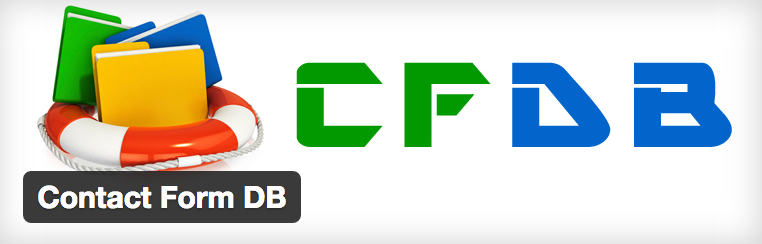
Contact Form DB plugin saves all the Contact Form submissions to your WordPress database. It allows you to export the data file and use shortcodes to display it. With Contact Form DB plugin you’ll never miss any form submission due to any email or server problem.
Features of Contact Form DB
- Capture the submissions from Contact Form 7, Gravity Forms, Fast Secure Contact Form and JetPack Contact Form Plugin.
- Export the form data to Excel, CSV, or several other outputs.
- Easily delete the submissions.
- Display saved data in posts or pages.
- Use shortcodes to display the data on non-admin pages on your website.
In this article, we’ll show you how to save contact form submissions to your WordPress database using a powerful Contact Form DB plugin.
Save contact form submissions to database
The plugin is very easy to configure and set up. You can easily configure the plugin save your contact form submissions and emails.
Step 1: Install a plugin
The installation process of Contact Form DB plugin is same as the installation of other WordPress plugins on your site. You can check our previous WordPress guide on how to install a WordPress plugin.
Once you’ve installed and activated the plugin, you’ll see new Contact Form DB menu in your WordPress Admin Panel like this:
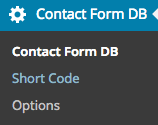
Step 2: Configure Settings
As I already mentioned, the plugin is very easy to configure. It only takes 5 minutes and your work is done. Once you install the plugin you need to configure some settings after which it will start capturing contact form submissions to database.
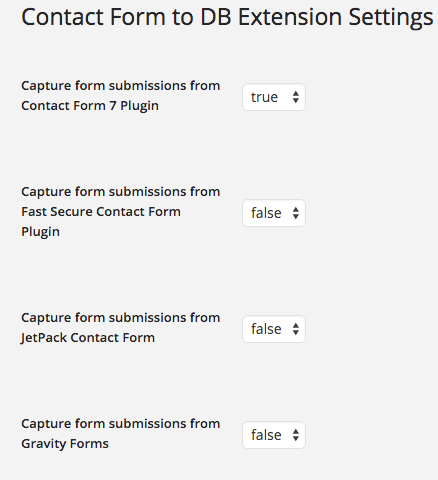
Contact Form Submission From Different Plugin:
There are few contact form plugin options available from which Contact Form DB capture submissions. Now select the contact form that you’re using on your WordPress website. For example, if you’re using Contact Form 7 plugin then select true from the drop down and make other options false.
Now it will capture form submissions form Contact Form 7 plugin only.
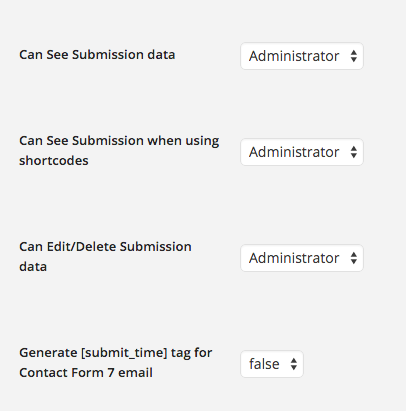
Can See Submission data: You can select who can see the data submitted by the user. There are few options available like Author, editor, contributor, subscriber or anyone. If you select administrator then only administrator can see submitted data.
Can See Submission when using Shortcodes: It same as above section. Here also you can select the user who can view submission when you’re using shortcode.
Can Edit/Delete Submission data: Who can delete the submitted will be selected here.
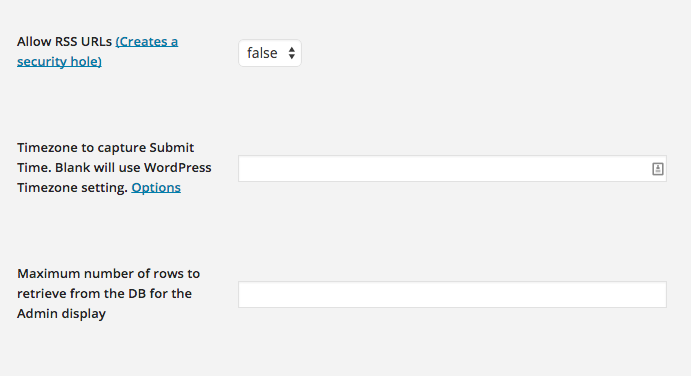
Allow RSS URLs: If you make this option true then the plugin will make all the RSS URLs that you could possibly generate publicly accessible. All the form data can be viewed by anyone.
Timezone: To see correct form submissions time, set your timezone in Timezone to capture Submit Time option. There is important thing to note that Contact Form DB uses default WordPress time if you’ll not assign time according to you.
Maximum Number of rows: Here you can define number of rows retrieve from the database. These defined rows will be displayed to the Admin.
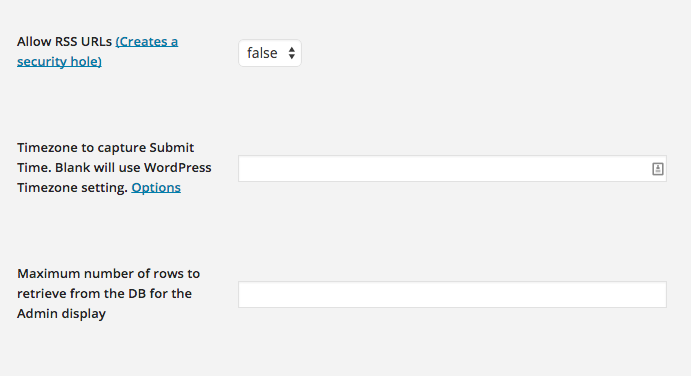
Other settings are self explanatory in this plugin where you can save cookie data with form submission, also show query to display results or you can drop table from plugin’s database on uninstall.
Once you’re done with all the settings click on Save Changes button. Now your work is done. The plugin will automatically save all the contact form submission to WordPress database. If you want to see the submission details then click on Contact Form DB.
Contact Form DB is very solid and feature rich plugin. It assures you that all the contact form submissions are stored in the database.
Tamas says:
Hi Kriti!
Thanks for the tutorial. Great.
I am looking for help… with database in WP. We are building a site with international courses. So, a database should hold the info… like: name of the course, link to it’s desciption, location, start and end time, teacher, price…
Visitors of our site should be able to search among the courses. They might be able to specify filters, and might sort the data, as well.
Some registered users (top teachers) would be allowed to add, modify, delete data … some others just to add new info.
I am looking for a plugin to solve this issue.
An idea was to use Contact Form 7 together with CFDB.
Another one was TablePress.
What would you suggest? I am ready to pay for the solution, as well.
Thanks a lot,
Tamas
Puneet Sahalot says:
Hello Tamas,
You should be looking at Gravity Forms and Gravity View along with some kind of role manager plugin so that you can set the access level for form editing.
Gravity forms allows you to build complex forms and Gravity View can help you present the form data along with front-end editing.
Barny Barn says:
Try Pods for WordPress. Think there is a tutorial (using Pods) on the web for this type of situation.